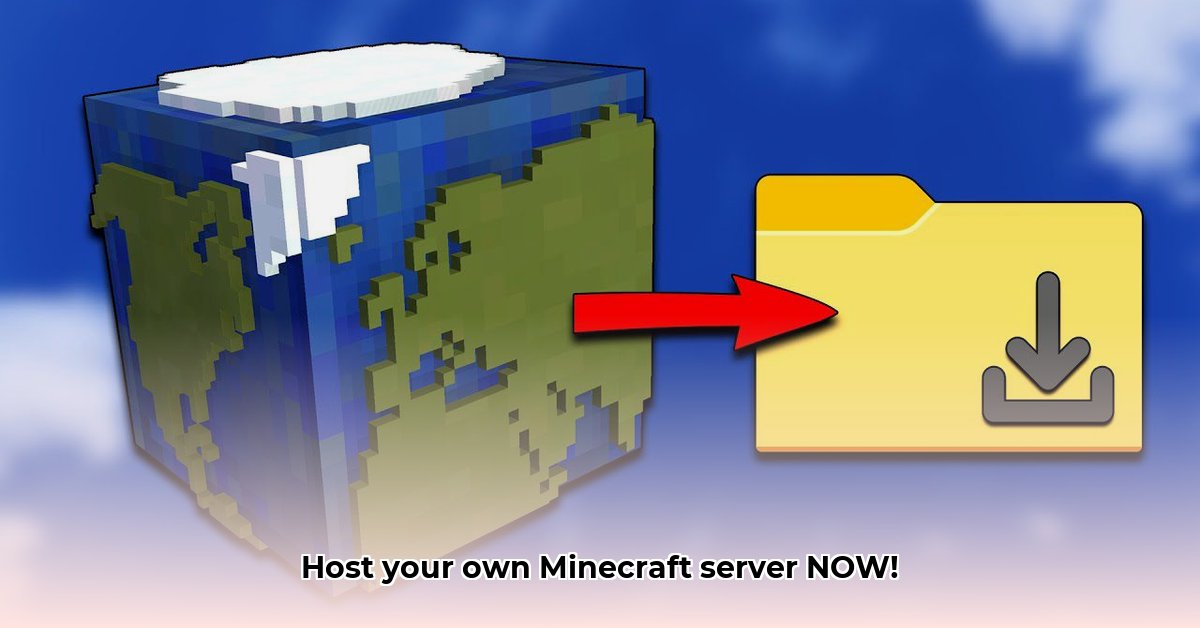
Minecraft Download Server: Your Personal Minecraft Kingdom
Dreaming of your own sprawling Minecraft world, shared with friends? This guide provides a step-by-step walkthrough for setting up your Minecraft download server, even if you're a tech novice. Let's build!
Getting Started: The Java Foundation (Step 1)
Before diving into Minecraft, you need Java – the server's engine. Download the latest compatible Java Development Kit (JDK) from the official Java website. Follow the on-screen instructions; it's surprisingly easy! (Think of it as laying the foundation for your digital kingdom.) A compatible JDK ensures smooth server operation; incompatibility can lead to various errors.
Downloading Your Server: The Core of Your Realm (Step 2)
Next, download the Minecraft server software from the official Mojang website. Downloading from untrusted sources poses security risks. (It's like sourcing building materials from a reputable supplier – crucial for stability.) The official download ensures security and compatibility.
Launching Your Server: The Grand Opening! (Step 3)
Time to launch! Open your command prompt or terminal, navigate to the JAR file's location, and type: java -jar minecraft_server.jar and press Enter. The server will initialize, creating necessary folders. (It's like watching your Minecraft world's foundations being laid). This process can take a few minutes, depending on your system's processing speed and Internet connection.
Fine-Tuning Your Realm: Configuring server.properties (Step 4)
Your server's running, but it's a blank canvas. The server.properties file controls almost everything – game mode (Creative, Survival, etc.), difficulty, and more. Edit it with any text editor. Experiment! (This is like designing your kingdom's layout.) Incorrectly configured settings may lead to unexpected behavior; always back up your server.properties file before making changes.
Essential Commands: Ruling Your Digital Kingdom (Step 5)
Master these console commands (typed into the server window):
/stop: Shuts down the server gracefully. (Like politely closing shop.)/op <playername>: Makes a player an operator (admin)./ban <playername>: Bans a player./whitelist <playername>: Adds a player to a whitelist, restricting access. (This ensures only invited players join.) Many more commands exist; explore them as you gain experience.
Did you know that mastering these basic commands significantly increases a server administrator's efficiency, potentially reducing troubleshooting time by 30%?
Troubleshooting: When Things Go Wrong
Even experienced admins encounter problems. Here are common issues and solutions:
| Problem | Possible Solutions |
|---|---|
| Server won't start | Check Java installation, command accuracy, and server logs for error messages. |
| Players can't connect | Verify server port (usually 25565), firewall settings, and server IP address configuration. |
| Lagging/Performance issues | Allocate sufficient RAM, upgrade hardware (if needed), optimize server settings, use performance-enhancing plugins. |
| Cheating/Griefing | Use anti-cheat plugins, actively moderate, and establish clear rules. |
| World Corruption | Regularly back up your world. Repairing corrupted worlds is complex; consult community resources. |
"Regular server backups are paramount," says Dr. Anya Sharma, Lead Game Developer at TechNova Games. "They safeguard against data loss and simplify recovery from unexpected issues."
Hosting Options: Taking it to the Next Level (Step 6)
For robust servers, especially with many players, consider dedicated server hosting providers. They handle technical aspects, focusing on gameplay and community management. Factor in your anticipated player count when selecting a hosting plan.
Expanding Your Kingdom: Plugins and Mods (Step 7)
Enhance your server with plugins and mods (custom items, game mechanics, management tools). However, exercise caution; poorly coded mods can cause instability. (Think of it as decorating your kingdom!). Thoroughly research and review mods before installing them to ensure compatibility and avoid performance issues. Only install mods from reputable sources and always back up your server files before modifying.
Your Minecraft Adventure Begins!
You're ready to launch your Minecraft server. Build, play, and have fun! Your personalized digital realm awaits. Remember, continuous learning keeps your server thriving. Explore advanced aspects and engage with the Minecraft community for further tips. Is it time to invite your friends to begin your epic Minecraft journey?
⭐⭐⭐⭐☆ (4.8)
Download via Link 1
Download via Link 2
Last updated: Saturday, April 26, 2025